Using DockerMachine with 3DS OUTSCALE
|
Cette page est à ce jour disponible en anglais uniquement. |
You can use Docker Machine to:
-
Install and run Docker on a Mac or Windows
-
Provision and manage multiple remote Docker hosts
-
Provision Swarm clusters
For more information about Docker Machine, see Docker Machine official documentation - Overview.
Requirements
-
Install Docker Machine on your Docker Client using the following documentation: https://docs.docker.com/machine/install-machine/
Use Case
|
For the purpose of this tutorial, we leverage AmazonEC2 Driver to create Docker Host virtual machines (VMs) on the 3DS OUTSCALE Cloud. 3DS OUTSCALE being an Amazon EC2 API compatible Cloud provider, using this driver is very easy. |
-
Create the VM using the following command:
We recommend to use an Ubuntu OMI in order to make it work seamlessly with the guidelines below.
$ docker-machine create -d amazonec2 \ --amazonec2-ami ami-8a6a0120 \ --amazonec2-vpc-id <vpc_id> \ --amazonec2-region "eu-west-2" \ --amazonec2-zone "eu-west-2a" \ --amazonec2-subnet-id <subnet_id> \ --amazonec2-ssh-user root \ --amazonec2-endpoint https://fcu.eu-west-2.outscale.com Outscale-Docker-SandboxMost of the options have an equivalent with an environment variable. For more information, see Docker Machine official documentation.
-
Associate a public IP with your newly created VM as, for now, 3DS OUTSCALE does not support automatic association of a public IP with a RunInstance API call. For more information, see Attacher une IP publique à une VM ou à une interface réseau.
-
Once the VM has been created and SSH is available, docker-machine will provision all the elements needed to install and configure your Docker host. To view all your docker hosts, use the following command:
$ docker-machine ls NAME ACTIVE DRIVER STATE URL SWARM DOCKER ERRORS Outscale-Docker-Sandbox * amazonec2 Running tcp://171.33.120.182:2376 v17.05.0-ce -
Point the Docker client from your VM to your Docker host using the following command:
$ eval "$(docker-machine env Outscale-Docker-Sandbox)"To check your new set of environment variables, use the following command:
$ env | grep DOCKER DOCKER_TLS_VERIFY=1 DOCKER_HOST=tcp://171.33.120.182:2376 DOCKER_CERT_PATH=/Users/Gregor/.docker/machine/machines/Outscale-Docker-Sandbox DOCKER_MACHINE_NAME=Outscale-Docker-Sandbox -
Run Docker containers directly in your Docker host as usual:
$ docker run -d -p 8000:80 --name webserver kitematic/hello-world-nginx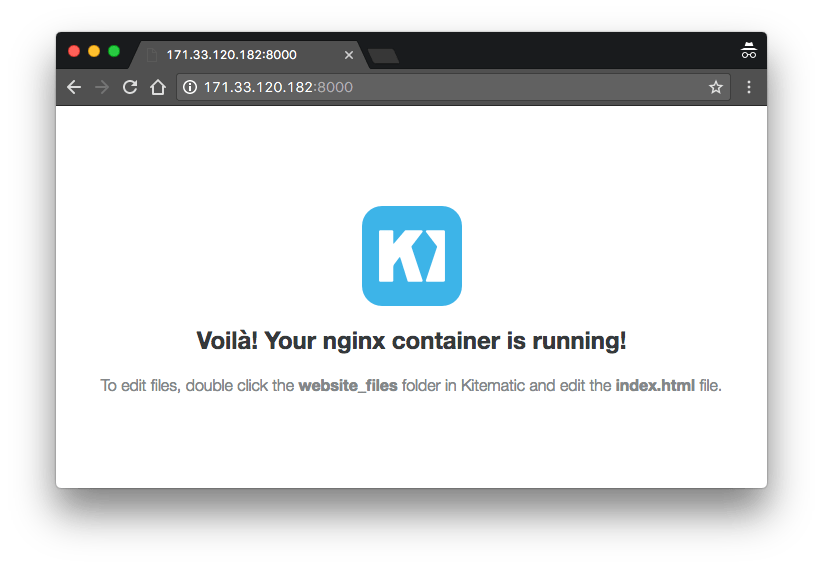
Do not forget to open your security groups accordingly whenever you expose your Docker Host ports. For more information, see Ajouter des règles à un security group.
Related Pages